Get Your Publitweet Gadget
Step 1. The first step is to generate the Twitter gadget displaying your Twitter updates. To do this copy the URL below and put it in the address bar of your browser. Change YOUR-TWITTER-USERNAME with your actual Twitter username and click enter or go :
(Place The Link In The Address Bar At The Very Top Of Your Screen)
http://beta.publitweet.com/YOUR-TWITTER-USERNAME
Here is how it looks with my Twitter username:
http://beta.publitweet.com/BestBloggerTips
Once you click Enter you will go to the same page as the screenshot and preview above but it will have your Twitter updates.On the right you will see 'Embedd This Feed' with some code below.Copy the code and head back to your blog..
Add The Twitter Gadget To Blogger
Step 1. In your Blogger dashboard click 'Design' > 'Add A Gadget' > Choose 'Html/Javascript' from the gadget list :
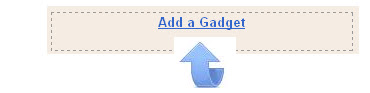

Step 2. Paste the code for your Twitter gadget into the Html/Javascript gadget and save.Now drag and drop the gadget into place on your design page.
Note - Here are some of the elements you can change in your gadget, they explain themselves :
headerBackground : '#white',
borderColor : '##CCC',
width : 500,
height : 600
Make Sure To Follow Me On Twitter Here @BestBloggerTips
That's it you now have a professional Twitter feed gadget on your blog letting readers see your latest tweets, retweet and share you updates and Follow you.















